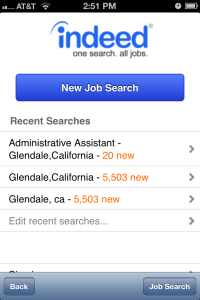
Indeed Tutorial For Your Profile, Login, and Resume Upload
The Indeed mobile app is a comprehensive job-search app.
The mobile app offers an extensive job database from thousands of companies and allows you the user to create a profile and apply for jobs directly from your phone.
Anyone serious about landing a job stands to benefit from at least exploring the Indeed app.
So, why don’t we learn a little more about what this tool has to offer?
Like LinkUp’s mobile app, the Indeed mobile app is available for the iPhone, iPad, and Android. Load up the Indeed app and the first thing you will see is a window similar to the left picture.
[Additional Resource: Be sure to check out this list of the Top 25+ Must-Have iPhone Apps For Your Job Search]
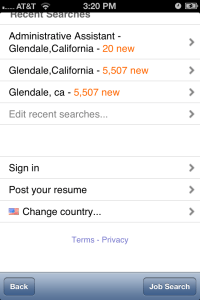
How to Search Indeed Jobs
Searching for Indeed jobs is quite easy. Front and center, you’ll see an option to begin a new job search, which can be done by pressing the blue button.
Below that, you will see a list of recent searches that you have completed.
Press the > button to the right of a recent job search and the search will resume with new job postings included. Finally, scroll further down the window and you will find an option to sign into an Indeed profile.
This can be done by pressing the > button to the right of the SIGN IN text (see left image).
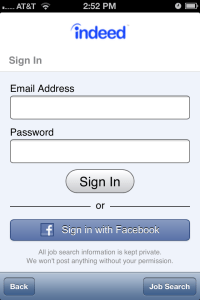
Creating an Indeed profile with the Indeed app is really quite simple.
First, press the > button beside SIGN IN.
This will take you to the following window:
Then, scroll down until you see the Not a member? Click the Create an account free text.
When you do, you will be taken to a window that looks like this:
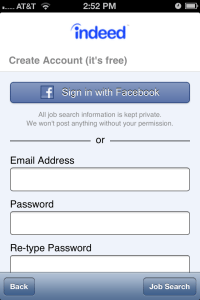
Here, you can create a new Indeed account either via your Facebook account. Or, by submitting a valid email address and using a preferred password.
As you’ll discover, one thing that’s handy about the Indeed mobile app is that it always provides a BACK button at the bottom of each window.
Let’s click that button now until we return to the app’s main menu.
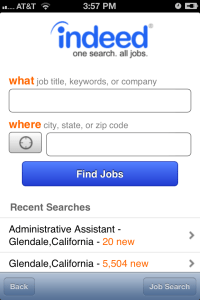
Now that we’ve returned to the main menu, let’s begin a new search.
Click on the blue New Job Search.
This will prompt a new window like the one to the left:
This is Indeed’s primary search window.
You can complete a search based on a keyword, such as a company name or job title, as well as based on location. What’s also notable is that by pressing the small cross-hair button beside the WHERE field, the Indeed app will auto-detect your current location and input the city/state automatically into the “where” field.
Very neat.
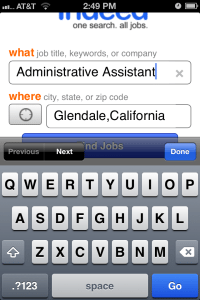
Once you’ve finished putting in information into the above window, click on the blue FIND JOBS.
A list of jobs that match the search criteria you entered will now appear:
How to Refine Your Job Search in The Indeed Mobile App
This is Indeed’s job search results window, and here, Indeed provides you further ability to refine your search.
Simply click on Options near the window’s top corner.
As you can see, by clicking Options, you’ll get the opportunity to refine your search as well as change the sorting method.
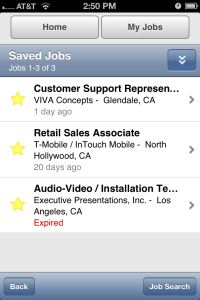
Like other mobile apps, Indeed offers the job seeker the ability to save noteworthy jobs. Although it’s worth mentioning – in order to save jobs in the Indeed app, an Indeed profile is mandatory.
However, assuming you’ve created an Indeed profile, to save a job, simply click on the star next to the job you want to save. And to go one step further, to look up a saved job, simply click on My Jobs at the top of the search window. This will take you to a window that looks like the one to the left.
By clicking on the upper double arrow button, you can view jobs that you saved, as well as jobs that you visited and applied for.
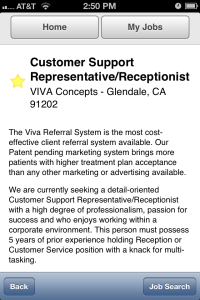
Click now on Back so that you once more see the list of jobs from your previous search.
Now, what if you would like to know a little more about one particularly interesting job.
Well, it’s pretty easy to find out a little more about it.
Just click on the arrow to the right of the job. This will lead you to a window similar to the left:
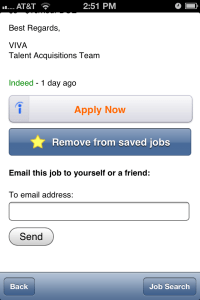
As you can see, you’re given a brief summary of the job here. And, if you scroll to the bottom of the window, you’re also given several other options: first, you can email the job to a friend; second, you can actually apply for the job.
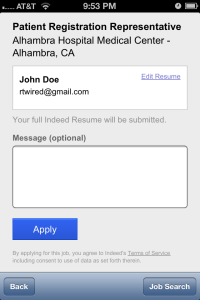
A quick note to remember: not every job in the Indeed app will provide you the opportunity to apply to the job through the app.
However, if this option is given and you would like to apply for the job, simply click on the orange Apply Now button that’s seen above.
This will prompt a new window to appear that looks like the one to your left:
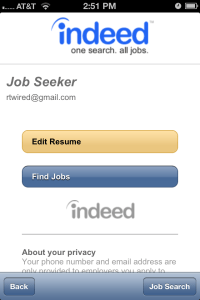
How to Apply For Jobs Using Indeed Mobile App
As soon as you click the blue Apply button, your resume will be sent to the employer, assuming you have a resume saved on your Indeed profile.
Which leads to one final feature in the Indeed mobile app: completing and editing a resume. Both are tasks that the Indeed app allows you to do.
Let’s return to the app’s main menu by clicking on the Back button several times.
How to Post/Upload Your Resume on Indeed
To complete a new resume, one that will be saved under your Indeed profile, scroll to the bottom of the main menu until you see a Post Your Resume option. Click this text.
When you do, this window to your left will appear:
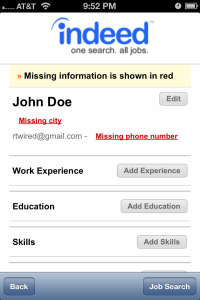
How to Edit Your Resume on Indeed
Click on the Edit Resume button, which will lead you to the following window to your left:
Here, you can input your personal information into the listed fields to create a resume that can be used and accessed anytime you want.
Main features of the Indeed mobile app:
- Search jobs via location; e.g. “indeed jobs dayton ohio”
- Creating Indeed profile to use when submitting your resume
- Easy Indeed resume submission
- Enables you to save jobs and view recent submissions